
 |
Home · All Namespaces · All Classes · Main Classes · Grouped Classes · Modules · Functions |
Files:
In this simple QtScript example, we show how to implement the functionality of a calculator widget.
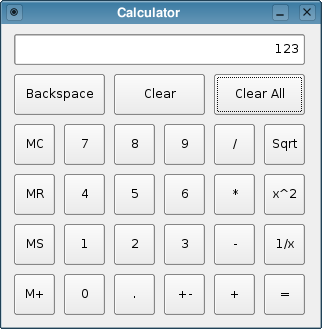
The program logic in this example is a fairly straight port of the logic in the C++ Calculator Example. The graphical user interface is defined in a UI file.
The C++ part of the example consists of four steps:
QScriptEngine engine;
QFile scriptFile(":/calculator.js");
scriptFile.open(QIODevice::ReadOnly);
engine.evaluate(scriptFile.readAll());
scriptFile.close();
QUiLoader loader;
QFile uiFile(":/calculator.ui");
uiFile.open(QIODevice::ReadOnly);
QWidget *ui = loader.load(&uiFile);
uiFile.close();
QScriptValue ctor = engine.evaluate("Calculator");
QScriptValue scriptUi = engine.newQObject(ui, QScriptEngine::ScriptOwnership);
QScriptValue calc = ctor.construct(QScriptValueList() << scriptUi);
ui->show();
return app.exec();
On the script side, the Calculator constructor function initializes the instance variables of the new Calculator object, and connects the clicked() signal of the form's buttons to corresponding functions defined in the Calculator prototype object; the effect is that when a button is clicked, the proper script function will be invoked to carry out the operation.
function Calculator(ui)
{
this.ui = ui;
this.pendingAdditiveOperator = "";
this.pendingMultiplicativeOperator = "";
this.sumInMemory = 0;
this.sumSoFar = 0;
this.factorSoFar = 0;
this.waitingForOperand = true;
with (ui) {
display.text = "0";
zeroButton.clicked.connect(this, this.digitClicked);
oneButton.clicked.connect(this, "digitClicked");
twoButton.clicked.connect(this, "digitClicked");
threeButton.clicked.connect(this, "digitClicked");
fourButton.clicked.connect(this, "digitClicked");
fiveButton.clicked.connect(this, "digitClicked");
sixButton.clicked.connect(this, "digitClicked");
sevenButton.clicked.connect(this, "digitClicked");
eightButton.clicked.connect(this, "digitClicked");
nineButton.clicked.connect(this, "digitClicked");
pointButton.clicked.connect(this, "pointClicked");
changeSignButton.clicked.connect(this, "changeSignClicked");
backspaceButton.clicked.connect(this, "backspaceClicked");
clearButton.clicked.connect(this, "clear");
clearAllButton.clicked.connect(this, "clearAll");
clearMemoryButton.clicked.connect(this, "clearMemory");
readMemoryButton.clicked.connect(this, "readMemory");
setMemoryButton.clicked.connect(this, "setMemory");
addToMemoryButton.clicked.connect(this, "addToMemory");
divisionButton.clicked.connect(this, "multiplicativeOperatorClicked");
timesButton.clicked.connect(this, "multiplicativeOperatorClicked");
minusButton.clicked.connect(this, "additiveOperatorClicked");
plusButton.clicked.connect(this, "additiveOperatorClicked");
squareRootButton.clicked.connect(this, "unaryOperatorClicked");
powerButton.clicked.connect(this, "unaryOperatorClicked");
reciprocalButton.clicked.connect(this, "unaryOperatorClicked");
equalButton.clicked.connect(this, "equalClicked");
}
}
A Calculator object is just a plain script object; it is not a widget. Instead, it stores a reference to the calculator form (the widget) in an instance variable, ui. The calculator script functions can access components of the form by referring to the proper children of the ui member.
Calculator.prototype.digitClicked = function()
{
var digitValue = __qt_sender__.text - 0;
if ((digitValue == 0) && (this.ui.display.text == "0"))
return;
if (this.waitingForOperand) {
this.ui.display.clear();
this.waitingForOperand = false;
}
this.ui.display.text += digitValue;
}
The digitClicked() function uses the special local variable __qt_sender__ to access the object that triggered the signal; this gives us a simple way to retrieve the value of the digit that was clicked.
Calculator.prototype.changeSignClicked = function()
{
var text = this.ui.display.text;
var value = text - 0;
if (value > 0) {
text = "-" + text;
} else if (value < 0) {
text = text.slice(1);
}
this.ui.display.text = text;
}
The changeSign() function shows how we retrieve the text property of the calculator's display, change it appropriately, and write back the new value.
| Copyright © 2008 Nokia | Trademarks | Qt 4.4.3 |