
 |
Home · All Namespaces · All Classes · Main Classes · Grouped Classes · Modules · Functions |
[Previous: Chapter 2] [Qt Tutorial] [Next: Chapter 4]
Files:
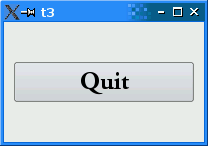
This example shows how to create parent and child widgets.
We'll keep it simple and use just a single parent and a lone child.
#include <QApplication>
#include <QFont>
#include <QPushButton>
#include <QWidget>
int main(int argc, char *argv[])
{
QApplication app(argc, argv);
QWidget window;
window.resize(200, 120);
QPushButton quit("Quit", &window);
quit.setFont(QFont("Times", 18, QFont::Bold));
quit.setGeometry(10, 40, 180, 40);
QObject::connect(&quit, SIGNAL(clicked()), &app, SLOT(quit()));
window.show();
return app.exec();
}
#include <QWidget>
We add an include of <QWidget> to get the base widget class we'll use.
QWidget window;
Here we simply create a plain widget object. The QWidget class is the base class of all user interface objects. The widget is the atom of the user interface: It receives mouse, keyboard and other events from the window system, and paints a representation of itself on the screen. A widget is clipped by its parent and by the widgets in front of it.
A widget that isn't embedded in a parent widget, like this particular widget, is called a window. Usually, windows have their own window frame and taskbar entry, provided by the window system. A widget without a parent widget is always an independent window. Its initial position on the screen is controlled by the window system.
window.resize(200, 120);
We set the window's width to 200 pixels and its height to 120 pixels.
QPushButton quit("Quit", &window);
A child is born. This QPushButton is created with a parent widget (window). A child widget is always displayed within its parent's area. When displayed, it is clipped by its parent's bounds. By default, it is rooted at the top-left corner of its parent, at position (0, 0).
quit.setGeometry(10, 40, 180, 40);
The QWidget::setGeometry() function takes four arguments: The first two arguments are the x and y coordinates of the button's top-left corner. The coordinates are relative to the parent widget. The last two arguments are the button's width and height. The result is a button that extends from position (10, 40) to position (190, 80).
window.show();
When a parent widget is shown, it will call show for all its children (except those that were explicitly hidden using QWidget::hide()).
Tutorial readers who have already studied QObject, will recall that when the destructor of a QObject is called, if the QObject has children, its destructor automatically calls the destructor of each child. Thus it might appear that the destructor of QPushButton quit will be called twice at the end of main(), once when its parent, window, goes out of scope and the destructor deletes quit because it is a child, and a second time when quit itself goes out of scope. But there is no need to worry in this case; the code is correct. However, there is a case where one must be mindful of the order of destruction of objects on the stack. For an explanation, see this note on the order of construction/destruction of QObjects.
The button no longer fills the entire window. Instead, it stays at position (10, 40) within the window and with a size of (180, 40), because of the QWidget::setGeometry() call.
Try resizing the window. How does the button change? What happens to the button's height if you run the program with a bigger font? What happens if you try to make the window really small?
[Previous: Chapter 2] [Qt Tutorial] [Next: Chapter 4]
| Copyright © 2008 Nokia | Trademarks | Qt 4.4.3 |